Schlechte Sektoren vermeiden

Bad sectors are little clusters of data on your hard disk that cannot be read. More than that, though, they are the potential to cause real damage to your hard drive (catastrophic failure) if they build up over time, stressing your read arm. Bad sectors are fairly common with normal computer use and the imperfections of the world we live in; however, there are several simple steps you can take to prevent HDD bad sectors and to repair any that you do have. Having bad sectors will not speed up computer performance as well. Here is a step-by-step guide. What is a sector, and how are HDD bad sectors created?
Inhalte
[ausblenden]Übersicht
A sector is simply a unit of information stored on your hard disk. Rather than being a soupy mass of fluid information, your hard disk stores things neatly into "sectors". The standard sector size is 512 bytes.
There are various problems that can cause HDD bad sectors:
- Improper shutdown of Windows;
- Defects of the hard disk, including general surface wear, pollution of the air inside the unit, or the head touching the surface of the disk;
- Other poor quality or aging hardware, including a bad processor fan, dodgy data cables, an overheated hard drive;
- Malware.
Hard and soft bad sectors
There are two types of bad sectors – hard and soft.
Hard bad sectors are the ones that are physically damaged (that can happen because of a head crash), or in a fixed magnetic state. If your computer is bumped while the hard disk is writing data, is exposed to extreme heat, or simply has a faulty mechanical part that is allowing the head to contact the disk surface, a "hard bad sector" might be created. Hard bad sectors cannot be repaired, but they can be prevented.
Soft bad sectors occur when an error correction code (ECC) found in the sector does not match the content of the sector. A soft bad sector is sometimes explained as the "hard drive formatting wearing out" - they are logical errors, not the physical ones. These are repairable by overwriting everything on the disk with zeros. How to repair bad sectors
Windows has inbuilt check disk tool, called "Chkdsk". It is recommended to run this tool from time to time. It will scan the disk for errors, fix logical errors, detect and mark bad sectors, so that Windows will no longer try to use them. This way it can prevent your computer from becoming unstable.
There is a slight disadvantage, though – Check Disk may require a lot of time to perform its task. It depends on many things, like overall PC speed, number of files and folders on the disk, amount of RAM, and disk size. So it's best to run Check Disk only if you don't need to use the computer for some time.
Also Windows Chkdsk wants exclusive access to the computer. In most cases it will ask for a reboot and will run right after the reboot, so you won't have access to your PC. Of course, you can always interrupt the process, but it's not a good idea.
To run Check Disk do this:
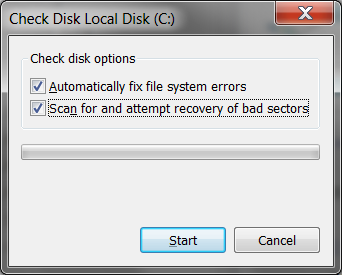
- Find the My Computer icon on your desktop and double-click it;
- Find the disk you want to check, right-click it and go to Properties;
- In the Properties dialog box go to Tools;
- Click Check now;
- A new dialog box will appear, check both options and click Start;
- Most likely you will get a message that Check Disk wants exclusive access to the disk and wants to start right after your reboot. Click OK;
- Restart your computer.
Schlechte Sektoren vermeiden
You can help prevent bad sectors (always better than trying to repair them!) by paying attention to both the hardware and the software on your computer.
Preventing bad sectors caused by hardware
- Make sure your computer is kept cool and dust free;
- Make sure you buy good quality hardware from respected brands;
- Always move your computer carefully;
- Keep your data cables as short as possible;
- Always shut down your computer correctly - use an uninterrupted power supply if your house is prone to blackouts.
Preventing bad sectors using software
- Use a quality disk defragmenter program with automated scheduling to help prevent head crashes (head crashes can create hard bad sectors). Disk defragmentation reduces hard drive wear and tear, thus prolonging its lifetime and preventing bad sectors;
- Run a quality anti-virus and anti-malware software and keep the programs updated.
Are you running out of ideas on how to speed up your computer? Read our next article to learn more about slow computer optimization and tricks that make computer run faster and smoother.